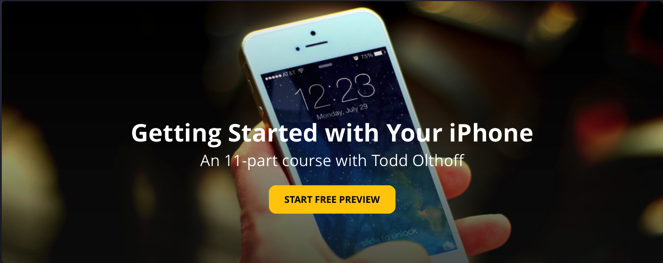2015
El Capitan Server Part 12: Bind Clients to the Server
28/12/15 13:26 Filed in: Technology
In this screencast tutorial I cover how to bind a Mac to your server. I walk through the settings you need to make sure are in place on your server to allow for an authenticated bind. Then I walk through the actual binding process and show what to put in each field to make the bind work.
As always thanks for watching! If you have any questions or comments feel free to leave them below or on my Youtube Channel.
Comments
El Capitan Server Part 11: Users & Groups
21/12/15 13:24 Filed in: Technology
As always thanks for watching! If you have any questions feel free to leave them here or on my Youtube Channel.
El Capitan Server Part 10: Open Directory
14/12/15 13:17 Filed in: Technology
In this screencast tutorial I cover how to set up an Open Directory for your OS X Server. I cover why you might want to set up an Open Directory, how to set up an OD for the first time, how to back up your OD, and the difference between network and local accounts.
As always thanks for watching. If you find this tutorial helpful please like, favorite, and share it so others can find it on the internet. Feel free to leave a comment if you have any questions and I'll do my best to answer it.
El Capitan Server Part 9: SSL Certificates
04/12/15 15:34 Filed in: Technology
As always thanks for watching. If you find this tutorial helpful please like, favorite, and share it so others can find it on the internet. Feel free to leave a comment if you have any questions and I'll do my best to answer it.
El Capitan Server Part 8: DNS
27/11/15 15:32 Filed in: Technology
As always thanks for all of your support! If you find this tutorial helpful please subscribe, like, favorite and share it so others can find it on the internet. If you have any questions or comments feel free to leave them below and I'll do my best to get back to you.
El Capitan Server Part 7: Port Forwarding
20/11/15 15:28 Filed in: Technology
As always thanks for all of your support! If you find this tutorial helpful please subscribe, like, favorite and share it so others can find it on the internet. If you have any questions or comments feel free to leave them below and I'll do my best to get back to you.
El Capitan Server Part 6: Network Configuration
13/11/15 15:28 Filed in: Technology
As always thanks for all of your support! If you find this tutorial helpful please subscribe, like, favorite and share it so others can find it on the internet. If you have any questions or comments feel free to leave them below and I'll do my best to get back to you.
El Capitan Server Part 5: Install & Set Up
06/11/15 13:07 Filed in: Technology
As always thanks for your support. If you have any questions or comments feel free to leave them below or on my Youtube Channel.
Getting Started with iPhone Series
01/11/15 18:30 Filed in: Technology
I wanted to share with you a project I have been working on over at Curious.com on Getting Started With Your iPhone. If you are new to the iPhone or just want to get up to date on the various features found on the iPhone this course might be of help to you or a family member. You can view the video by clicking the image below.
Thanks again so much for watching! I am very thankful to be a part of an incredible community!
El Capitan Server Part 4: Complete Server Uninstall
25/10/15 18:29 Filed in: Technology
Thanks so much for all of your support. If you have any questions or comments feel free to leave them below.
If you find this screencast helpful, please like, favorite, or share it so others can find it on the internet.
El Capitan Server Part 3: Clean Install OS X
16/10/15 18:28 Filed in: Technology
As always thanks for watching. If you have any questions or comments feel free to leave them below. If you find the video helpful please like, favorite and share it so others on the internet can find it. Thanks!
El Capitan Server Part 2: Server Upgrade
06/10/15 18:28 Filed in: Technology
If you already have your server up and running as you like it and your server is mission critical then I would either wait to upgrade to see what issues might come up or make sure you follow the steps in my Preparing for the Upgrade to Server 5.0 screencast.
As always thanks for watching and for all of your support! If you find this video helpful please like, favorite, and share it so others on the internet can find it.
If you have any questions or would like to inquire about having me consult on setting up your own server please feel free to leave a comment.
El Capitan Server Part 1: Preparing to Upgrade
24/09/15 18:24 Filed in: Technology
In this screencast I cover your back up strategy including taking a look at time machine, a bootable clone using Cronosync, archiving your Open Directory and using Bender to back up all of your server files.
As always thanks for watching! If you have any questions or comments feel free to leave them below. Also if you find this screencast helpful, please like, favorite and share it so others on the internet will find it.
Thanks for all your encouragement and support!
iOS 9 Update Step by Step Walkthrough
14/09/15 18:21 Filed in: Technology
As always thanks for watching. If you have any questions or need help, feel free to leave a comment and I’ll do my best to get back to you.
Two Xbox One's In One House: How to Online Game as a Family
14/09/15 15:21 Filed in: Technology

So we started our journey to figure out if this could be done. It should be pretty simple I thought. I went online to see if I could find the answer and I got a lot of confusion and nothing really clarified it for me. So in my own experimenting with this subject I thought I would put an article out there to hopefully help others in our situation not have to go through the frustration we did to find an answer. Before I get into the specifics, however, let me clarify the problem I'm trying to solve.
Xbox Live Family Sharing
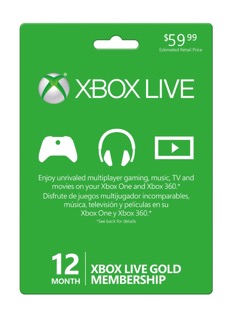
Multiple Players Switching Between Two Xbox One's
In the case of our family there are 4 of us who play the two Xbox One's we have in two common areas of the house. Depending on what is happening that day, we never know who will be playing on what box and no one wants to be tied to one room or the other. In that case, there is no easy solution and it is more costly. We found that each box needs to have an Xbox Live account so that everyone can change between boxes whenever they want. This then becomes no different than what you could do before with adding two Xbox's to the home with the exception that you don't need one for every player in the house. If you want to play digital content, you still have to have the family member login to the home Xbox of the one who purchased the content and you go to the other Xbox to play which is still inconvenient. We just decided to buy two disk versions of the game to play seamlessly and at least we can sell them back in the future once we get tired of playing them.
So there really is no easy way to have two Xbox One consoles in your home and play back and forth with one game seamlessly. With all of the hoops we had to jump through it would have almost been easier to say get two complete set ups and go from there. It sure would have saved a lot of time and effort to get done what we set out to do in the first place. Hopefully this will help some of you out there trying to do the same thing.
iOS 9 Upgrade Part 2: Clean Install
04/09/15 15:15 Filed in: Technology
As always if you have any questions or comments, feel free to leave them below or on my Youtube Channel. I hope you enjoy the video and your new iPhone of course!
iOS 9 Upgrade Part 1: Backing Up with Phoneview
28/08/15 15:04 Filed in: Technology
In this screencast I give you an overview of Phoneview and cover it's features in detail. I would highly recommend using a product like this just to make sure all of your important communications are backed up and accessible outside of your phone. If you have any questions or comments, feel free to leave them below or on my Youtube Channel.
OS X El Capitan Beta Part 4: Maps & Notes
21/08/15 20:08 Filed in: Technology
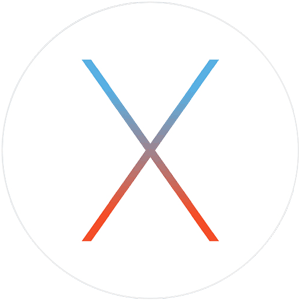
If you find this tutorial helpful please subscribe, like, favorite and share it so others can find it on the internet. If you have any questions or comments feel free to leave them below and I'll do my best to get back to you.
OS X El Capitan Beta Part 3: Safari & Mail
14/08/15 20:06 Filed in: Technology
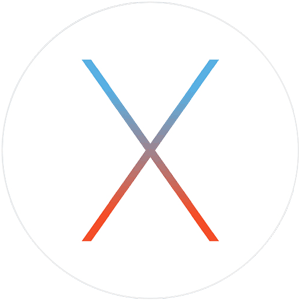
In this screencast I walk through all of the changes in the current beta to give you and idea of how they work. Because this is beta software these updates could change or more features may be added before the final release. If you have any questions or comments feel free to leave them below or on my Youtube Channel.
OS X El Capitan Beta Part 2: New System Features
28/07/15 20:03 Filed in: Technology
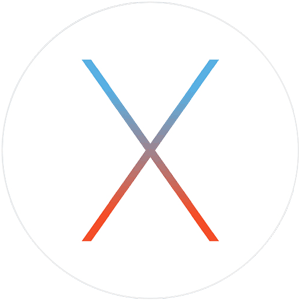
If you find this tutorial helpful please subscribe, like, favorite and share it so others can find it on the internet. If you have any questions or comments feel free to leave them below and I'll do my best to get back to you.
OS X El Capitan Beta Part 1: Dual Boot Installation
20/07/15 20:02 Filed in: Technology
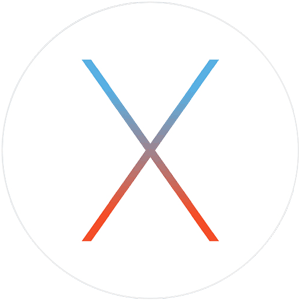
If you find this tutorial helpful please subscribe, like, favorite and share it so others can find it on the internet. If you have any questions or comments feel free to leave them below and I'll do my best to get back to you.
OS X Server Part 35: Mobile Accounts
18/07/15 20:01 Filed in: Technology
If you would like me to consult with you in setting up your server I can do that remotely. Just email me at todd@toddolthoff.com.
If you find this tutorial helpful please subscribe, like, favorite and share it so others can find it on the internet. If you have any questions or comments feel free to leave them below and I'll do my best to get back to you.
OS X Server Part 34: Xcode
11/07/15 20:01 Filed in: Technology
If you would like me to consult with you in setting up your server I can do that remotely. Just email me at todd@toddolthoff.com.
If you find this tutorial helpful please subscribe, like, favorite and share it so others can find it on the internet. If you have any questions or comments feel free to leave them below and I'll do my best to get back to you.
OS X Server Part 33: NetInstall
04/07/15 19:59 Filed in: Technology
If you would like me to consult with you in setting up your server I can do that remotely. Just email me at todd@toddolthoff.com.
If you find this tutorial helpful please subscribe, like, favorite and share it so others can find it on the internet. If you have any questions or comments feel free to leave them below and I'll do my best to get back to you.
OS X Server Part 32: DHCP
23/06/15 19:59 Filed in: Technology
If you would like me to consult with you in setting up your server I can do that remotely. Just email me at todd@toddolthoff.com.
If you find this tutorial helpful please subscribe, like, favorite and share it so others can find it on the internet. If you have any questions or comments feel free to leave them below and I'll do my best to get back to you.
OS X Server Part 31: FTP
16/06/15 19:58 Filed in: Technology
As always thanks for watching! If you have any questions or comments feel free to leave them below and I’ll do my best to get back to you.
If you would like me to consult with you in setting up your server I can do that remotely. Just email me at todd@toddolthoff.com.
OS X Server Part 30: Wiki
12/06/15 13:07 Filed in: Technology
In this screencast I walk through the wiki service and show how to set it up and some of the basic services available. I also walk through some of the customization options to show you the possibilities in making the wiki work for you. If you have any questions or comments feel free to leave a comment below and I'll get back to you.
OS X Server Part 29: Websites
05/06/15 12:18 Filed in: Technology
In this screencast I cover how to set up your own website. I cover the built in site and how the settings function. Then I walk you through how to set up your own custom site including the DNS you need to make it work. If you have any questions or want help setting up your own website feel free to leave a comment and I'll get back to you.
OS X Server Part 28: Profile Manager Devices
29/05/15 12:13 Filed in: Technology
In this screencast I cover how to manage your devices through the Profile Manager web interface. I cover all of the settings unique to devices and what each of those settings will do on your Mac or iOS devices. I also cover how to set up device groups so you can manage groups of devices at one time instead of managing one device at a time. If you have any questions, feel free to leave a comment and I'll get back to you.
OS X Server Part 27: Profile Manager Users & Groups
22/05/15 10:33 Filed in: Technology
For those of you who manage a lot of users, this set up really makes managing those users a breeze. This works well for those managing schools or the workplace where you have different settings for different users or groups of users. It also works well at home for managing kids and making changes once which then take place for all of your kids.
In this screencast I walk through each of the settings for users and groups in Profile Manager. I give you an overview of all of the settings you can make and give some ideas of when you might want to use those settings. If you have any questions or want help setting up your own server, leave a comment below and I'll get back to you.
OS X Server Part 26: Profile Manager Overview
17/05/15 10:27 Filed in: Technology
In this screencast I walk through the web interface for Profile Manager. I cover all of the main sections and what each area covers. In future screencasts I will walk through each of the settings you can customize for users & groups and also for devices & device groups. If you have any questions or would like help in setting up your own server, feel free to leave a comment and I'll get back to you.
OS X Server Part 25: Profile Manager iOS Enrollment
09/05/15 18:43 Filed in: Technology
In this screencast I will show you how to enroll your iOS devices including adding all of the certificates you need to manage your device remotely. If you have any questions or comments feel free to leave them here or on my Youtube Channel.
OS X Server Part 24: Profile Manager Mac Enrollment
01/05/15 18:40 Filed in: Technology
As always thanks for watching! If you have any questions or comments feel free to leave them below and I’ll do my best to get back to you.
OS X Server Part 23: Profile Manager Set Up
25/04/15 18:36 Filed in: Technology
In this screencast I show you how to set up Profile Manager so it is ready to use to create profiles to manage your devices and users. If you have any questions feel free to leave them below.
OS X Server Part 22: Mail
17/04/15 18:30 Filed in: Technology
If you don't have any of those issues you can give it a try but I would still caution you that running your own mail server can be difficult. I personally leave it to others to run but in case you want to do it, I put together this screencast to help you. If you have any questions, feel free to leave a comment.
OS X Photos App Set Up
14/04/15 18:00 Filed in: Technology
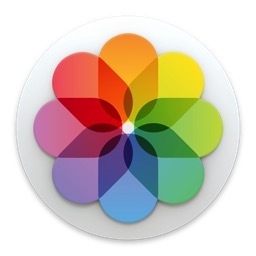
I decided it might help to do a walk through of the set up process to show you what it looks like to do the transfer from Aperture to the Photos App. I have found that seeing how it works can sometimes ease our own concerns about it so the screencast below is a walk through of the set up process. I will probably do other screencasts on the interface going forward so stay tuned. So far I have found the photos app to be helpful for your personal photos especially if you choose to use the iCloud Photo Library option. If you have a large library, be prepared to pay for more storage though. I hope you enjoy the video. Let me know if you have any questions or comments.
My Career Transition
11/04/15 19:46 Filed in: Personal

I am moving over to Relationship 180 to work with their team of Marriage and Family Therapists and Milan and Kay Yerkovich who founded Relationship 180. Milan and Kay wrote a couple of books including How We Love and How We Love Our Kids. These books have helped many couples with their marriages and parents in raising their kids. I am excited to serve with them and the other licensed staff! It is quite a transition as I will be building a practice and moving away from a salary but I really feel God moving me in this direction. While this is a bit scary because it is new, I also know that my faith will grow in this process as well and I am looking forward to this new adventure! It also allows me to stay doing ministry to couples and families.
In addition to doing therapy, I am available to do consult on how to set up your Mac and Mac Server. I have been doing video tutorials on OS X Server and have helped people all of the world over the years and have decided to officially help anyone who wants to hire me to do their set ups. So if you are looking for someone to help you set up your Mac or OS X Server feel free to contact me.
So if you are in need of a therapist, or know someone who is, and/or you need help with your ministry or Mac or Mac Server set up, feel free to contact me at todd@toddolthoff.com. Thanks for all our support!
OS X Server Part 21: Messages
10/04/15 21:31 Filed in: Technology
This is obviously more important to business or to home users who want to protect and monitor their kids communications and still give them access to a messaging service. Because you can limit who you users can connect to, you can see the benefit of hosting your own messaging server.
In this screencast I cover how to set up the messages service built into OS X Server. I also cover an issue with the current build of the messages service and how to fix it to hopefully get everything working the way you want.
f you have any questions or comments feel free to leave them below or on my Youtube Channel and I'll do my best to get back to you.
Thanks for watching!
OS X Yosemite Part 20: VPN
03/04/15 21:23 Filed in: Technology
VPN stands for Virtual Private Network and it basically logs you into your home server and then encrypts you communications and routes them through your home network. This keeps hackers from being able to read what you are sending back and forth over the internet. Another benefit of using a VPN is the ability to connect to your home server remotely without the need of purchasing a host name. The beauty of using OS X Server instead of paying for a VPN service is that it only costs $19.99 with no other fees.
In the screencast I cover how to set up the VPN service in OS X Server. I also cover how to set up your devices to use the service.
If you have any questions or comments feel free to leave them below or on my Youtube Channel and I'll do my best to get back to you.
Thanks for watching!
OS X Yosemite Part 19: Contacts
27/03/15 21:19 Filed in: Technology
OS X Server includes a contacts service that allows your host your own CardDAV server and even has the ability to push changes to all your devices and includes a directory contacts list. In this screencast tutorial I cover how to set up the contacts service in OS X Server. I go over each of the settings and show how they work on your client devices.
If you have any questions or comments feel free to leave them below or on my Youtube Channel and I'll do my best to get back to you.
Thanks for watching!
OS X Yosemite Server Part 18: Complete Server Uninstall
20/03/15 21:13 Filed in: Technology
In this screencast I cover how to do a complete uninstall of Server. I cover all of the hidden files you need to look for in order to make sure you haven't left anything behind.
If you have any questions or comments feel free to leave them below or on my Youtube Channel and I'll do my best to get back to you.
Thanks for watching!
OS X Yosemite Server Part 17: Calendars
06/03/15 21:06 Filed in: Technology
OS X Server includes a calendar service that allows your host your own CalDAV server and even has the ability to push changes to all your devices, send invitations, and even set up locations and devices that people could reserve for any of there appointments. In this screencast tutorial I cover how to set up the calendar service in OS X Server. I go over each of the settings and show how they work on your client devices.
If you have any questions or comments feel free to leave them below or on my Youtube Channel and I'll do my best to get back to you.
Thanks for watching!
OS X Yosemite Server Part 16: Caching Server
27/02/15 18:10 Filed in: Technology
If you have any questions or comments feel free to leave them below or on my Youtube Channel and I'll do my best to get back to you.
Thanks for watching!
OS X Yosemite Server Part 15: Software Update
20/02/15 18:09 Filed in: Technology
If you have any questions or comments feel free to leave a comment here or on my Youtube Channel.
OS X Yosemite Server Part 14: Server Back Up
13/02/15 18:07 Filed in: Technology
There are many different options available to backing up your server. Every back up strategy should include, a back up of all of your server settings, an incremental back up, and a clone of your server. These back ups will give you options when it comes to restoring from some kind of failure.
In this screencast I cover how to back up your server. I go over each of the areas I mention above including the software and tools you can use to make those back ups. If you have any questions or comments feel free to leave a comment here or on my Youtube Channel.
Photo of the Month-Vintage Truck
08/02/15 19:36 Filed in: Photography
Here is another photo of that truck I took at Bodie. For those who didn’t see my previous photo, Bodie is a ghost town of sorts just above Mono Lake in California. It was a mining town where the people who lived there left everything behind. So the place has fully furnished homes and all kinds of equipment including cars. This photo is of an abandoned car that is still in good shape for its age. The day was perfect with incredible clouds in the sky which really made the photo pop. I took this one with my Canon 70D and my Tamron 17-50 lens with a CPL filter.


OS X Yosemite Server Part 13: Time Machine
06/02/15 09:45 Filed in: Technology
In this screencast I cover how to set up the Time Machine Service. I also cover how to connect your users to the back up, set a limit on the size of each back up, and how to monitor your back ups to make sure they are working properly. As always, feel free to leave a comment here or on my Youtube Channel.
OS X Yosemite Server Part 12: Connecting to Your File Shares
30/01/15 17:45 Filed in: Technology
In this screencast I cover how t connect to your AFP shares using a couple different methods. I also cover how to set up your shares to auto mount to your Mac at start up. As always, if you have any questions feel free to leaver them here or on my Youtube Channel.
OS X Yosemite Server Part 11: File Sharing
23/01/15 09:44 Filed in: Technology
If you have any questions feel free to leave a comment here or on my Youtube Channel.
OS X Yosemite Server Part 10: Bind Clients to Server
16/01/15 09:43 Filed in: Technology
In this screencast, I cover how to bind your Mac clients to your server’s Open Directory. I walk through the steps needed to perform the bind and talk about the difference between authenticated and anonymous binding. If you have any questions feel free to leave a comment below or on my Youtube Channel.
OS X Yosemite Server Part 9: Users & Groups
09/01/15 09:43 Filed in: Technology
In this screencast I cover how to set up your users, how to tell the difference between a network and local user and the advantages of each, and finally how to set up groups and manage your users in those groups. If you have any questions or comments, feel free to leave them here or on my Youtube Channel.
OS X Yosemite Server Part 8: Open Directory
02/01/15 15:32 Filed in: Technology
In this screencast tutorial I cover how to set up an Open Directory for your OS X Server. I cover why you might want to set up an Open Directory, how to set up an OD for the first time, how to back up your OD, and the difference between network and local accounts. If you have any questions or comments, feel free to leave them here or on my Youtube Channel.